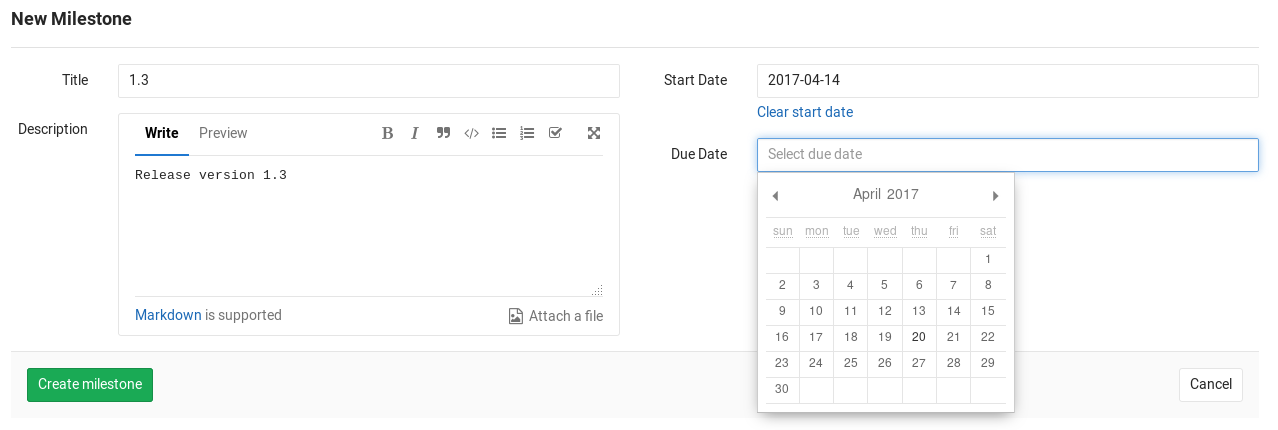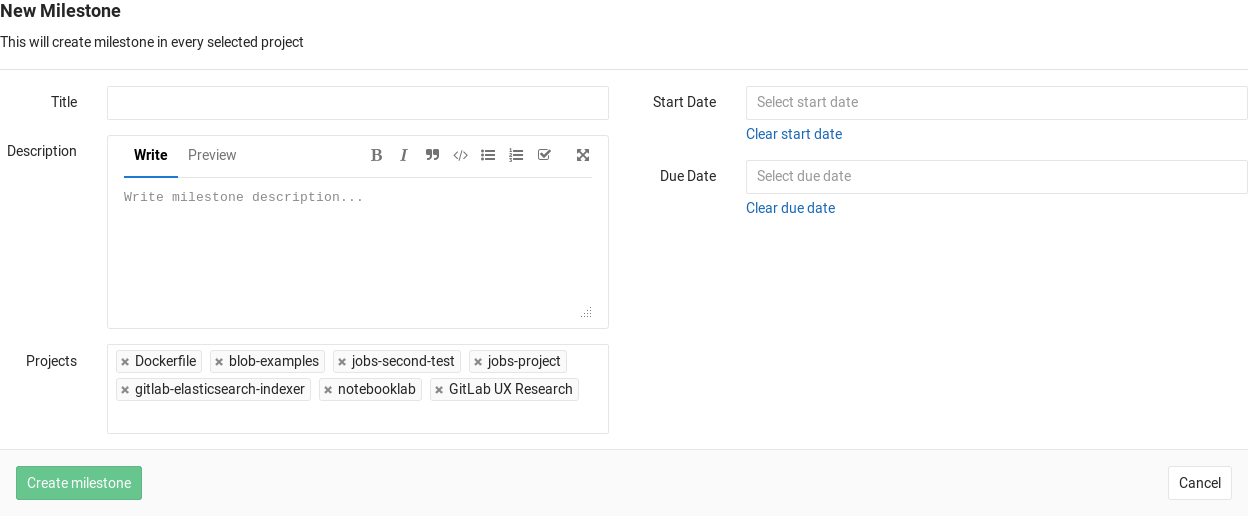Milestones
Milestones allow you to organize issues and merge requests into a cohesive group, optionally setting a due date. A common use is keeping track of an upcoming software version. Milestones can be created per-project or per-group.
Creating a project milestone
Note: You need Master permissions in order to create a milestone.
You can find the milestones page under your project's Issues ➔ Milestones. To create a new milestone, simply click the New milestone button when in the milestones page. A milestone can have a title, a description and start/due dates. Once you fill in all the details, hit the Create milestone button.
Note: The start/due dates are required if you intend to use Burndown charts.
Creating a group milestone
Note: You need Master permissions in order to create a milestone.
You can create a milestone for several projects in the same group simultaneously. On the group's Issues ➔ Milestones page, you will be able to see the status of that milestone across all of the selected projects. To create a new milestone for selected projects in the group, click the New milestone button. The form is the same as when creating a milestone for a specific project with the addition of the selection of the projects you want to inherit this milestone.
Special milestone filters
In addition to the milestones that exist in the project or group, there are some special options available when filtering by milestone:
- No Milestone - only show issues or merge requests without a milestone.
- Upcoming - show issues or merge request that belong to the next open milestone with a due date, by project. (For example: if project A has milestone v1 due in three days, and project B has milestone v2 due in a week, then this will show issues or merge requests from milestone v1 in project A and milestone v2 in project B.)
- Started - show issues or merge requests from any milestone with a start date less than today. Note that this can return results from several milestones in the same project.