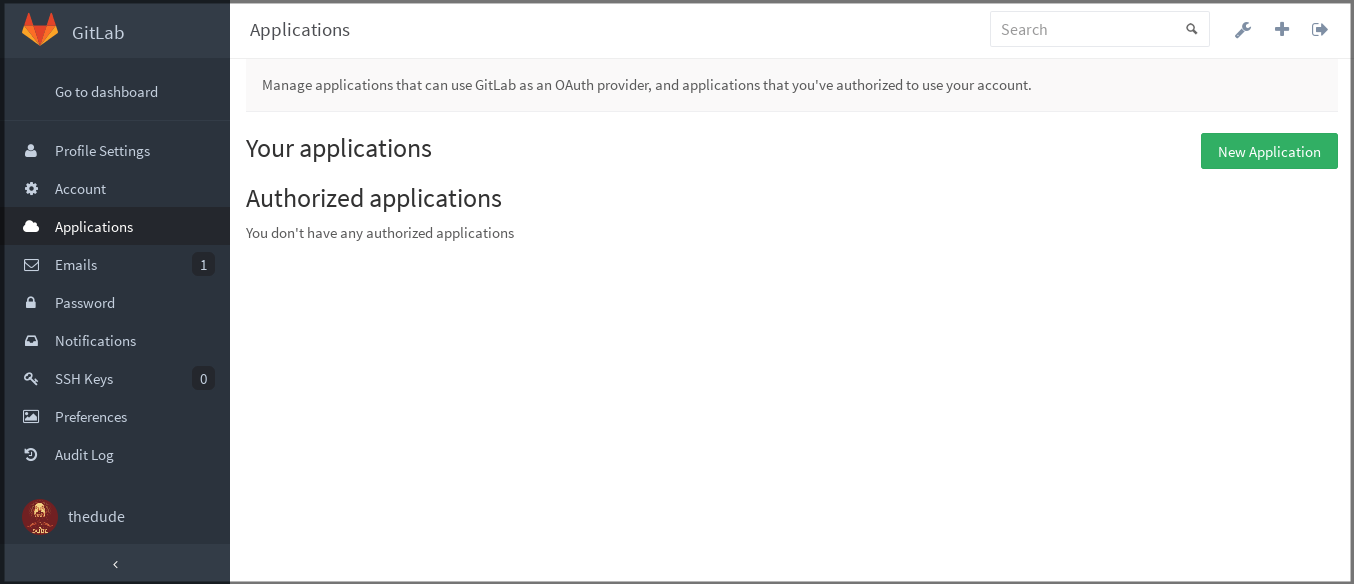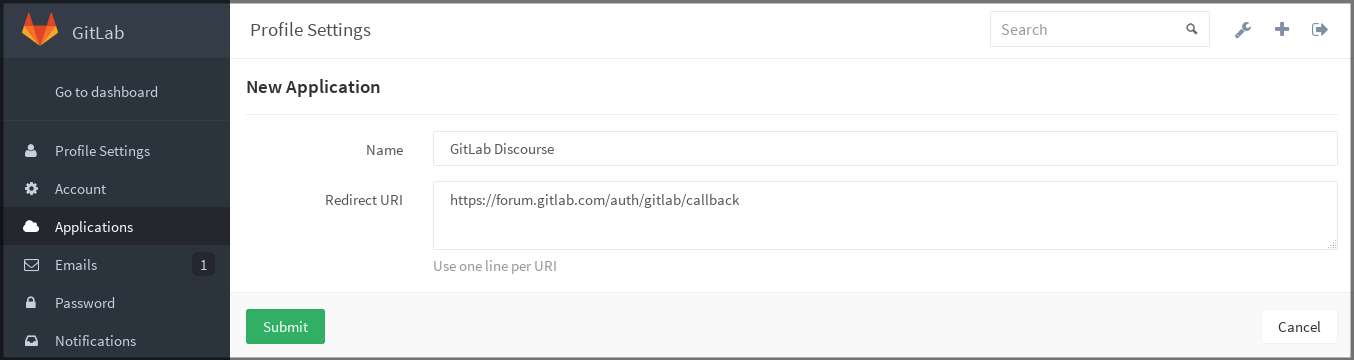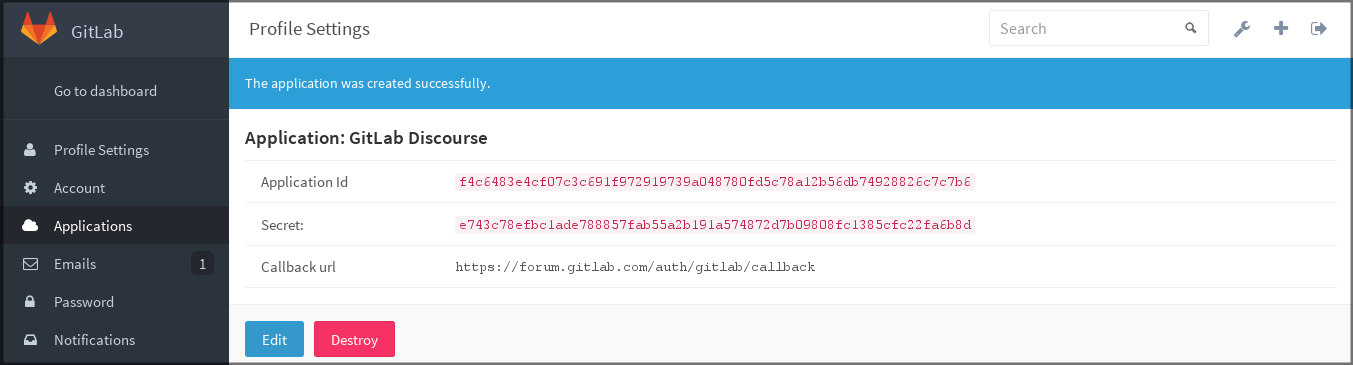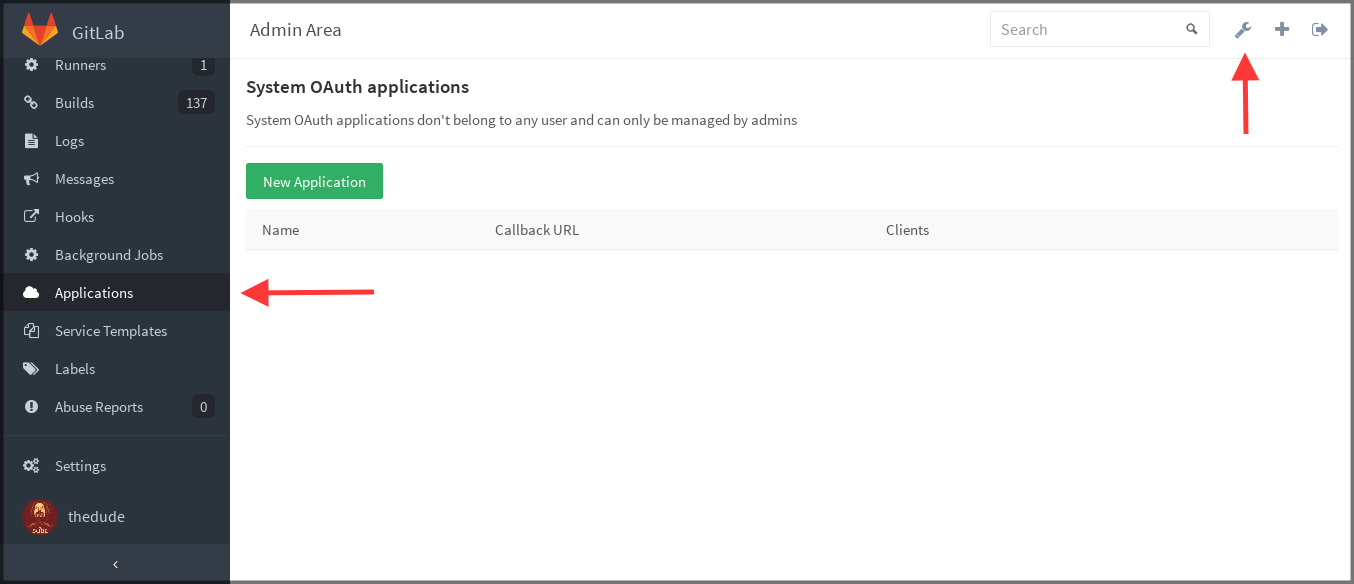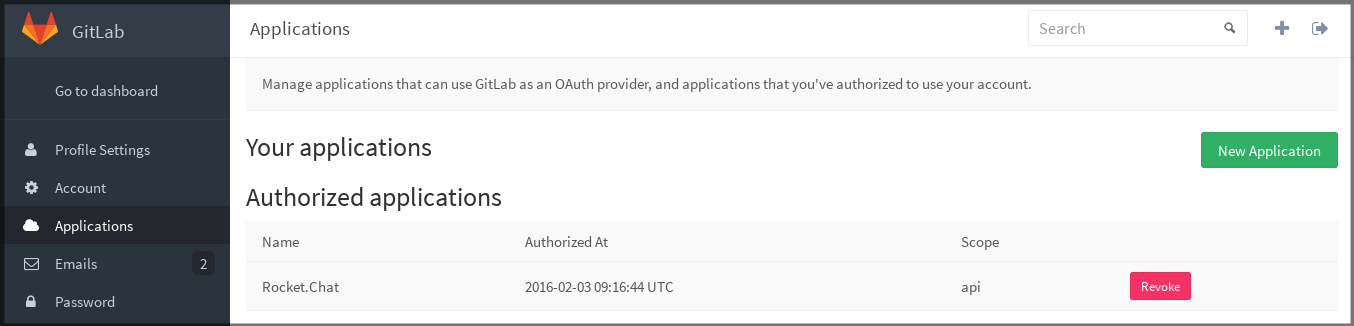GitLab as OAuth2 authentication service provider
This document is about using GitLab as an OAuth authentication service provider to sign in to other services.
If you want to use other OAuth authentication service providers to sign in to GitLab, please see the OAuth2 client documentation.
Introduction to OAuth
OAuth provides to client applications a 'secure delegated access' to server resources on behalf of a resource owner. In fact, OAuth allows an authorization server to issue access tokens to third-party clients with the approval of the resource owner, or the end-user.
OAuth is mostly used as a Single Sign-On service (SSO), but you can find a lot of different uses for this functionality. For example, you can allow users to sign in to your application with their GitLab.com account, or GitLab.com can be used for authentication to your GitLab instance (see GitLab OmniAuth).
The 'GitLab Importer' feature is also using the OAuth protocol to give access to repositories without sharing user credentials to your GitLab.com account.
GitLab supports two ways of adding a new OAuth2 application to an instance. You
can either add an application as a regular user or add it in the admin area.
What this means is that GitLab can actually have instance-wide and a user-wide
applications. There is no difference between them except for the different
permission levels they are set (user/admin). The default callback URL is
http://your-gitlab.example.com/users/auth/gitlab/callback
Adding an application through the profile
In order to add a new application via your profile, navigate to Profile Settings > Applications and select New Application.
In the application form, enter a Name (arbitrary), and make sure to set up correctly the Redirect URI which is the URL where users will be sent after they authorize with GitLab.
When you hit Submit you will be provided with the application ID and the application secret which you can then use with your application that connects to GitLab.
OAuth applications in the admin area
To create an application that does not belong to a certain user, you can create it from the admin area.
Authorized applications
Every application you authorized to use your GitLab credentials will be shown in the Authorized applications section under Profile Settings > Applications.
GitLab's OAuth applications support scopes, which allow various actions that any given
application can perform. Although there are only two scopes available at the
moment – read_user and api – the groundwork has been laid to add more scopes easily.
At any time you can revoke any access by just clicking Revoke.